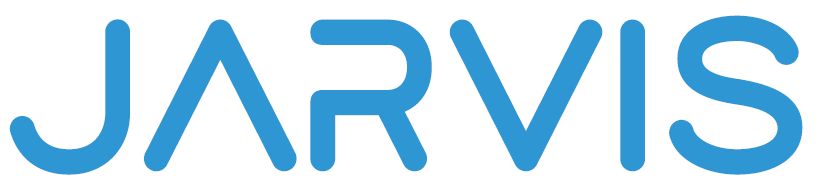Find the answers to your questions in the FAQ list. If you have more questions, please get 24/7 support on contact page
IP Camera FAQ
1 – How to setup IP address of a camera after unboxing ?
2 - Is the network IP camera compatible with general switch?
Yes, You can use any standard network switch to connect IP camera.
3 - Why can not access the network IP camera via IE?
You have to be sure that your camera is correctly connected to the network, Ip configuration is correct, You have to install the plugin (Please refer to operations videos ![]() )
)
4 - Why network IP camera can not connect with Cloud Server?
You have to check your internet connection and network configuration
6 - How to set the time in the network IP camera?
you can use the network tool, or connect to the camera using browser (Please refer to How to Guide ![]() File Nbr.: 18)
File Nbr.: 18)
7 - How to calculate the recording space occupation?
it depends on compression, Fps and resolutions
For reference
1. Bit rate: 2Mb (for example)
1 channel for 1 hour : 2048Kb/8Byte*3600sec*=921600KB=900MB
1 channel for 1 day : 900MB*24=21600MB≈21.09GB
1 channel for 30 days : 21.09GB*30≈632.81GB
16 channel for 30days : 632.81GB*16≈10125GB≈9.89TB
1. Bit rate: 4Mb (for example)
1 channel for 1 hour : 4096Kb/8Byte*3600sec*=1843200KB=1800MB
1 channel for 1 day : 1800MB*24=43200MB≈42.19GB
1 channel for 30 days : 42.19GB*30≈1265.7GB
16 channel for 30days : 1265.7GB*16≈20251.2GB≈19.78TB
2. Bit rate: 6Mb (for example)
1 channel for 1 hour : 6144Kb/8Byte*3600sec*=921600KB=2700MB
1 channel for 1 day : 2700MB*24=64800MB≈63.28GB
1 channel for 30 days : 63.28GB*30≈1898.43GB
16 channel for 30days : 1898.43GB*16≈30375GB≈29.66TB
8 - How to restore the forgotten password of the network IP camera?
To Restore the forgotten password, reset the Camera, use the provided default login and password then create a new password
9 - Where and when we should activate Anti-Shake Function?
When the camera is installed at unstable condition (such as at vehicle), the anti-shake function will increase stability of image, to activate this function you have to go to the "sensor setting" :

10 - Which web browsers supports Jarvis video products?
All kinds of web browsers supports Jarvis Video Products ( Chrome,IE Explorer, Microsoft Edge, Opera, Fire Fox...) Its recommended to use IE browser for ActiveX compatibility
11 - Which encode Type for IPC should I use (H265,H264,MJPEG)?
H.265 is the successor to H.264 and H 264 is the successor to MJPEG, You can be able to record 20-40% more video with H.265 than H.264 and about 10x more than MJPEG. to save bandwidth and HDD space storage you should use H 265 compression but for That, your recorder must support this type of compression(H.265)
12 - What to do if you cannot find the IP address of the IP camera?
If you cannot find the IP address of the IP Camera, Search the IP address using "Jarvis Tools" , If you can't find it please contact technical support
13 - My camera is installed in front of a store entrance and is exposed to light, the picture is not clear. In this case, what can we do to fix it ?
You should activate WDR function : Sensor settings -> Enhance Image

14 - Is the IP camera supports HTTPS Web Mode and how to setup?
Yes, the camera supports HTTPS Web Mode, to learn more, please refer to the screenshot shown below:

15 - Does the IP camera support ftp and how to setup ?
Yes, The camera supports ftp : go to FTP setting interface, and start FTP, please refer to the screenshot shown below:

16 - IR LED switches frequently and The camera reboots frequently, What can occur that?
It can be a Power supply lack, Please check the power adapter. If not Please contact technical support team
17 - How to set display parameters (Brightness....) to multiple time segments
At sensor setting menu, you can set at most 4 scheme for image setting and period, After the setting is completed, switch the mode back to standard mode, then the camera will apply the image parameter according to which time segment it was in, if time is not in these 4 scheme, it will apply the default setting, If time cross two different scheme, the previous scheme will work.

18 - How to control the PTZ camera from the browser?
All PTZ functions are only available to Speed Dome cameras. Click PTZ icon below the Live Video page to open the PTZ Control page, you can click the eight arrow keys to move the PTZ in eight directions. You can also zoom the lens and adjust the focal length


19 - How can I assign a static IP address to my network camera?
You can use :
1-jarvis Tools: Please refer to how to Guide Nr: 19
2-Web interface : go to Device -> Local network
please refer to operation videos ![]()

20 - Could we check the live view using the mobile phone browser?
No, It's not recommended to use mobile phone browser to check Live view.
21 - Could the camera connect to the power cable and POE switch at the same time?
Yes, if the camera is charged by POE and power cable at the same time, camera will select the more stable one to acquire electricity according to the actual condition, it will not burn the camera.
22 - Can I use any SD cards capacity ?
No, SD cards capacity is up to 256GB
23 - Is The IR Luminance adjustable ? if Yes How can we adjust it?
Yes, Invoke sensor settings by right clicking on live video, change to debug mode and then adjust the value under Day-night settings.

24 - What is the function of the Shutter and how to activate it?
Sensors use an electronic shutter to capture images. An electronic shutter is a device that controls the exposure of photon wells on the sensor. Changing this Values will affect Exposure in the camera image. We don't recommend to change the value if they haven't need to do it.
Go to sensor settings-> exposure To change value.

NVR FAQ
1 - how to setup IP address of a NVR after unboxing ?
You have to use network tools to setup IP address, Please refer to operation Videos ![]()
2 - Where to add other users account and how can we manage Permissions ?
At System-User-Add:
3 different groups of users can be created: Administrator/Operator/Media user,
Administrators: Remote Live, PTZ, Playback, Channel Management, Device Management, System Management;
Operator: Remote Live, PTZ, Playback, System Management;
Media user: Remote Live, Playback; For each user you can customize channels and functions permission under each group separately (please mind that the admin account is the superuser, it can not be deleted):

3 - How many brands of DDNS can NVR support?
Please check details in the picture shown below :

4 - What to do if the NVR cannot startup?
Please make sure the power supply is stable, Or Please contact technical support
5 - NVR cannot acquire the IP address automatically, what can be the problem?
Please connect the NVR to the Router, and make sure the DHCP function of your router is enabled, and to activate DHCP on NVR network setting menu please refer to picture shown below:

6 - NVR can not add POE camera?
1. Please check if the username and password is correct when adding the camera
2. Network cable issue, please use CAT5e or CAT6e cable, It is recommended to use 8 cores for the wire, the distance of cable should be controlled around 70 meters
3. If Still not added please contact Technical support:

7 - Is it possible to add third party IPC to Jarvis NVR ?
Yes, it is accessible for those third-party devices which support ONVIF protocol.
8 - How to set path for local image and video which is backup on WEB interface?
This function is supported by Jarvis NVRs, Please refer to How to Guide Nr: 20
9 - How to format the HDD?
Go to Record-->Disk-->Format
10 - How to add a NVR to the app on Android or IOS phone?
You have to be sure that your NVR Is connected to internet and network is configured correctly. After that you can refer to the document in "How to Guide" Nr:3
11 - How can i view the NVR using chrome or Firefox browser on my Windows PC?
Please refer to Video
12 - Can the NVR continue to record when the device is disconnected to network?
If the NVR can't reach cameras due to this disconnection (switch problem for example) so It can't continue recording because they haven't a stream coming to the NVR.
If the NVR still reaching cameras after the network disconnection (Cameras are plugged into PoE ports of the NVR) So NVR still recording after Network connection lost.
13 - Can NVR connect to wireless network?
No, Our NVR's Can connect only to wired network directly using his network port, But it can connect to wireless network using other network devices named Access point
14 - Can H.265 and H.264 cameras connect to NVR with H.265 at the same time?
No, We should make sure that the NVR and the camera are using the same compression type.
15 - How to upgrade the NVR firmware?
You can use the network tool, or connect to the camera using browser (Please refer to How to Guide Nr: 19)
Please contact our technical support to get latest firmware.
16 - What is the RTSP address of NVR? How to use it?
RTSP "Real Time Streaming Protocol" is a video streaming protocol that provides a video stream From NVR or IP camera for use in third party software or recorders, or for use in live streaming applications or home automation systems. You can use RTSP address for all our NVRs,
NVR: rtsp://ip:port/channelid/streamid
Example: rtsp://192.168.0.121:554/4/1 .